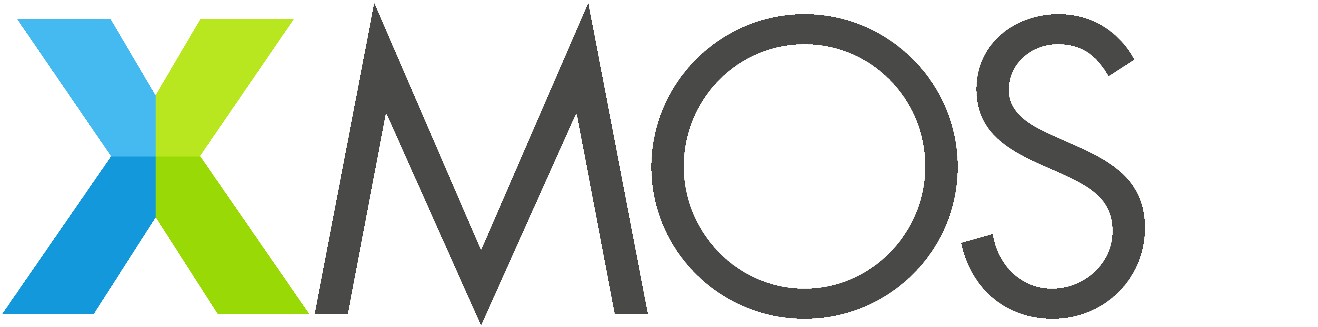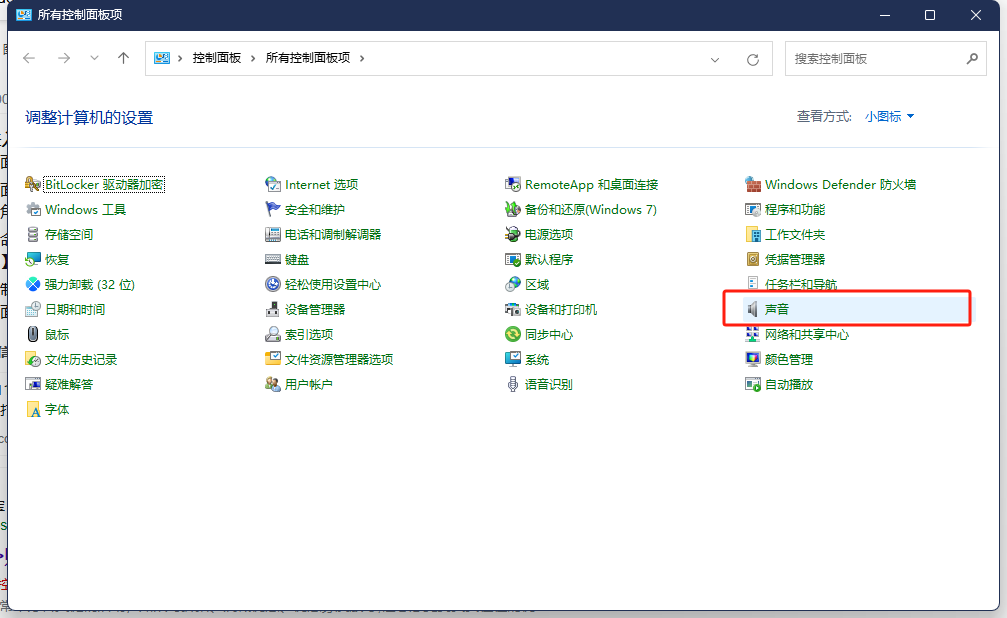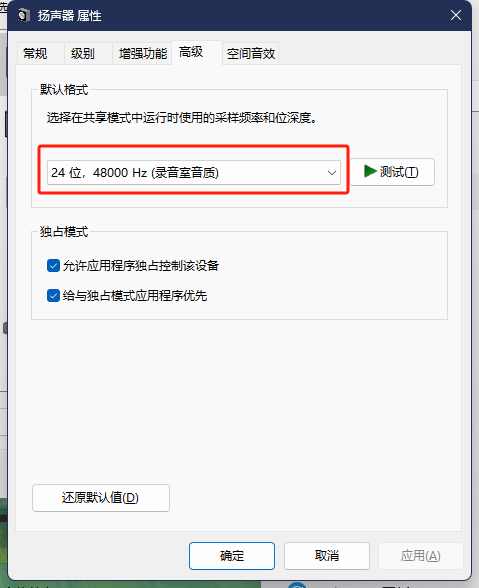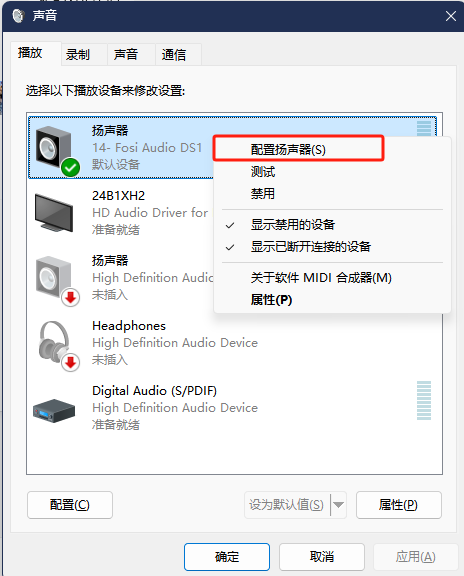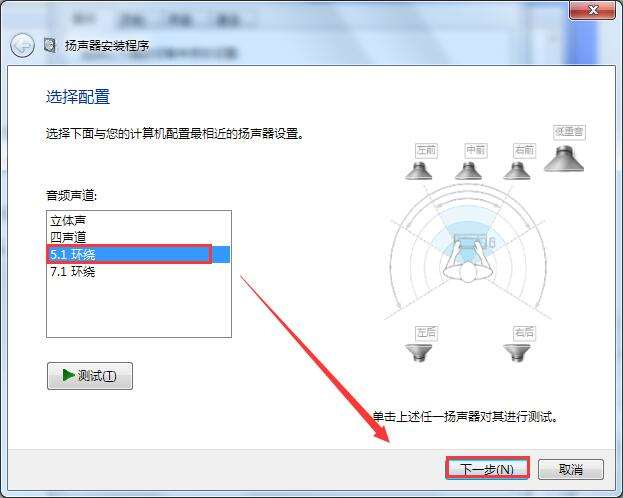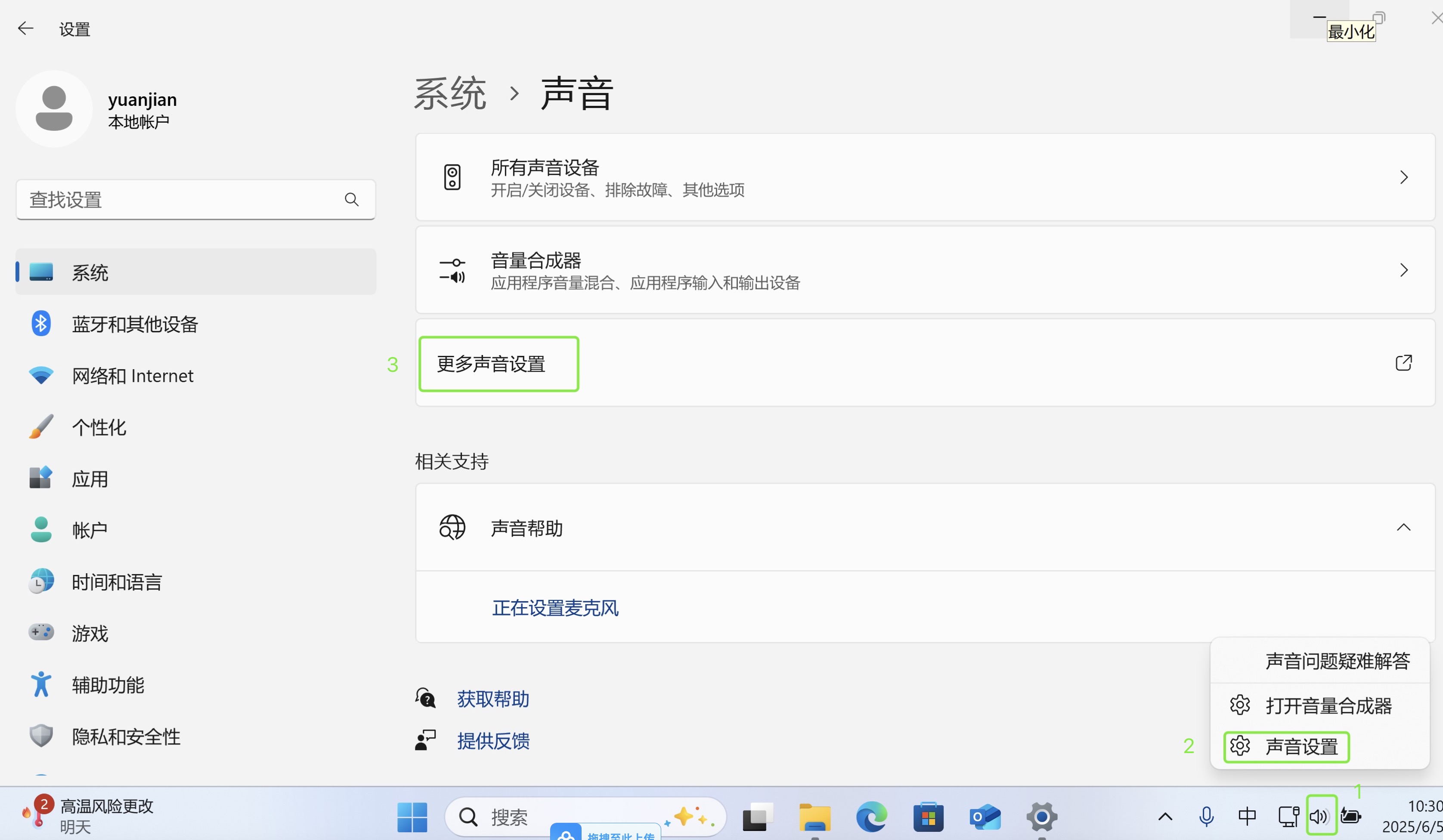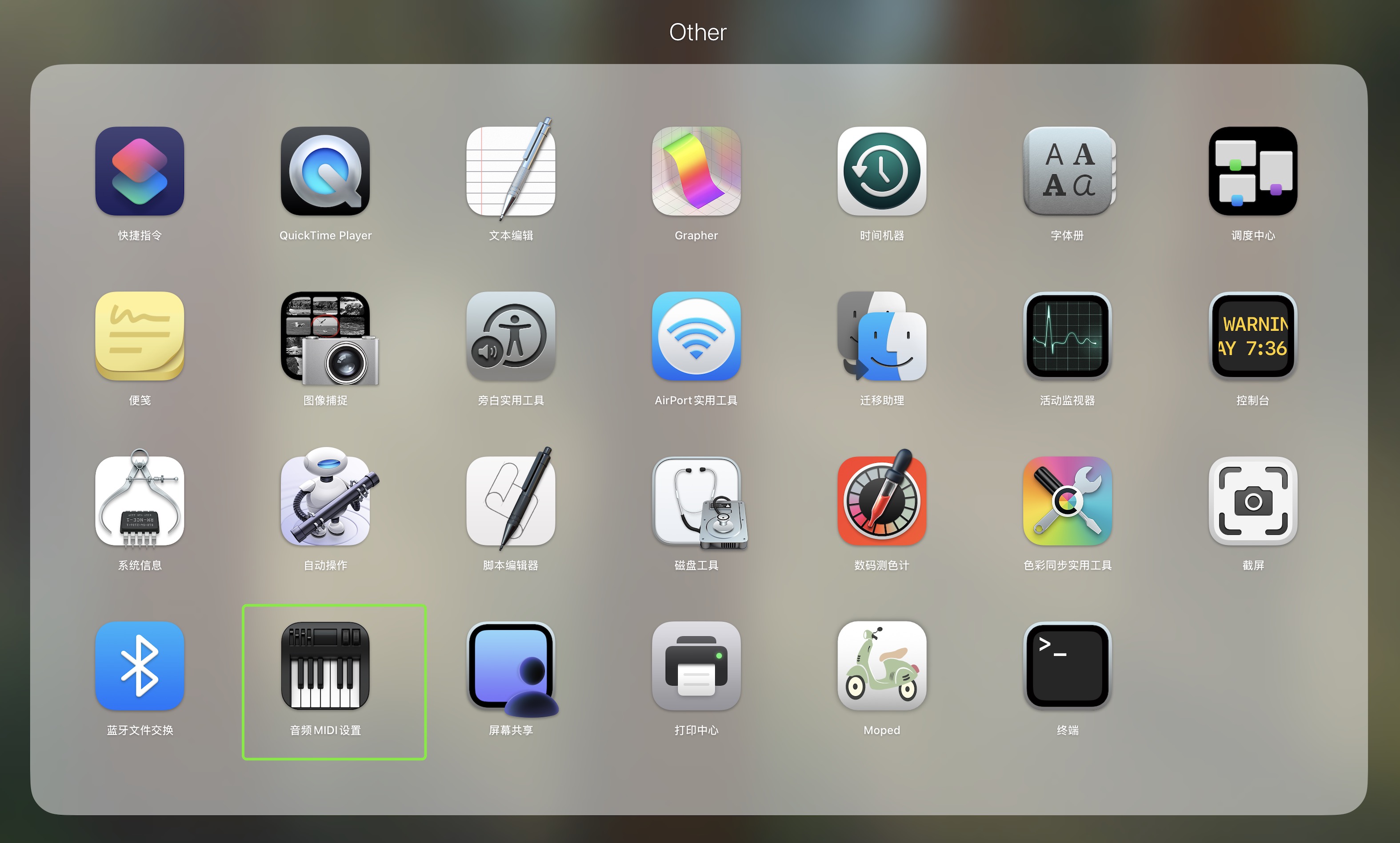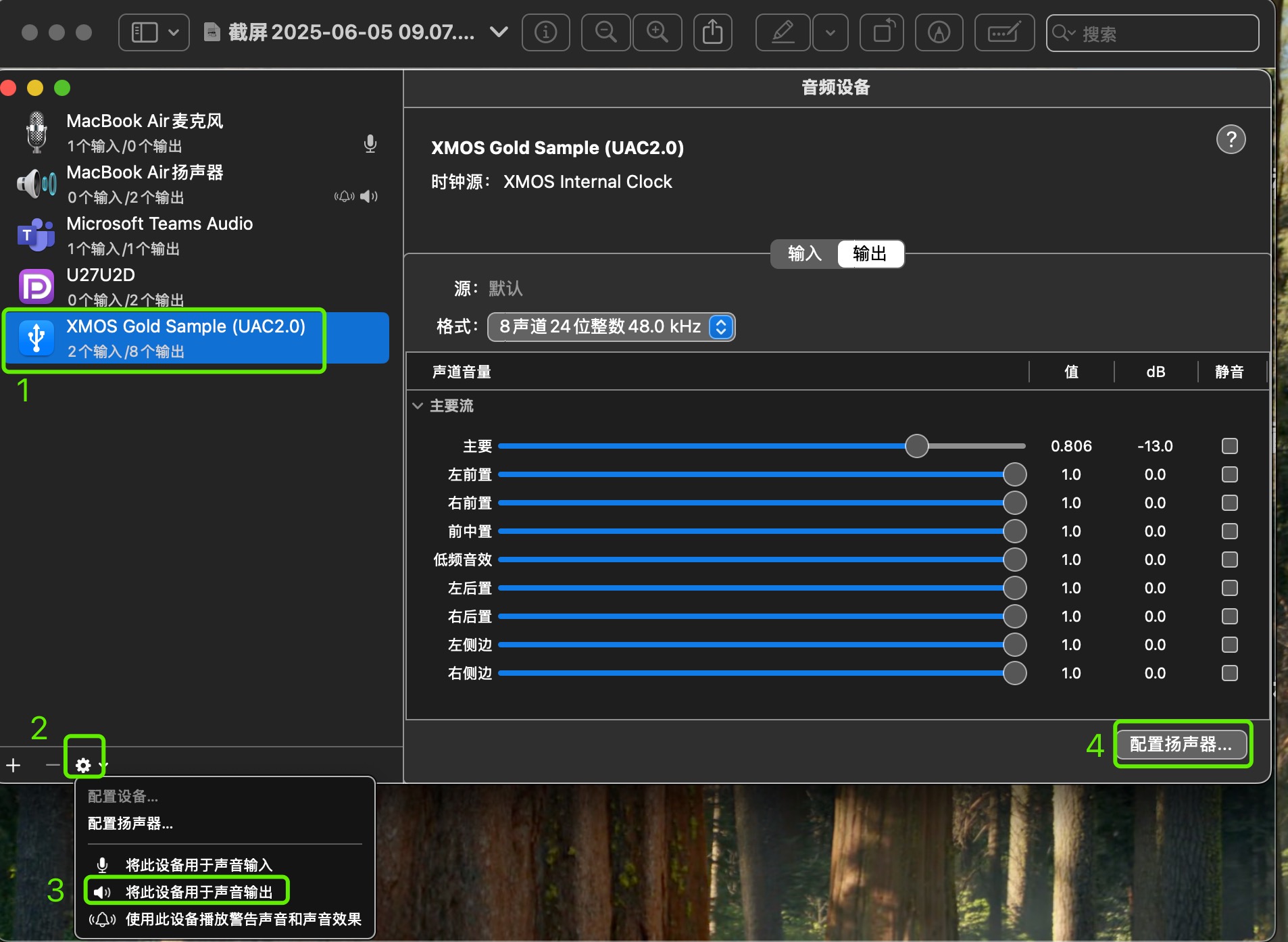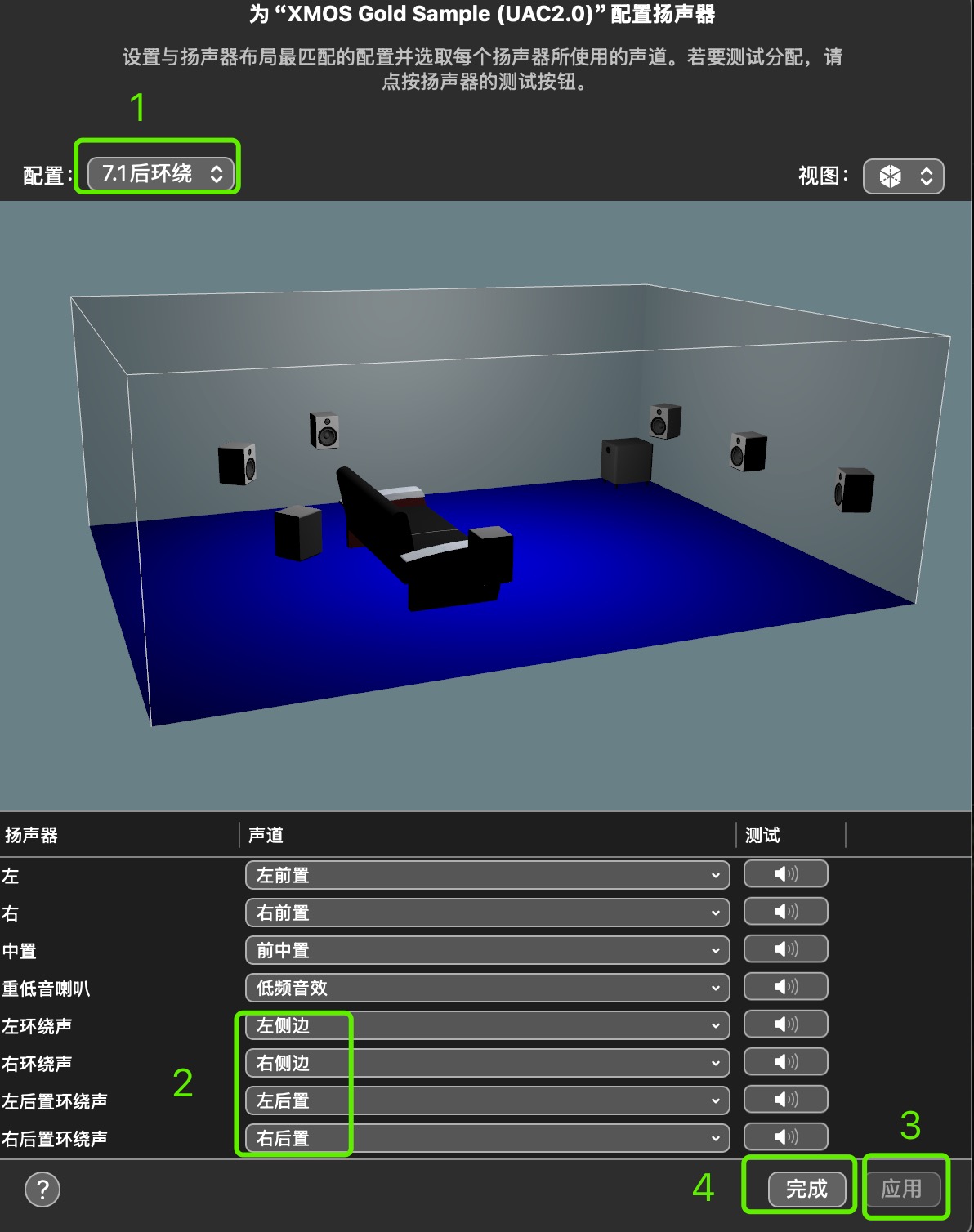Multi-Channel Audio Device User Guide¶
×
Phaten Cloud Login/Register
Windows System Configuration Guide¶
Windows 10 System Configuration¶
- Driver Installation
- If using our demo board and audio decoding module without your own driver, you need to install the corresponding driver first
-
Access Sound Settings
- Open Run (Win+R)
- Enter the "control" command
- Press "OK or Enter"
- Select "Sound" in Control Panel and click to enter
- Configure Output Sample Rate and Bit Depth
- In "Sound" settings, select the speaker under "Playback"
- Right-click and click "Properties"
- Select Advanced
- Configure Speakers
- Right-click on the speaker
- Click "Configure Speakers"
- Select Channel Configuration
- Choose according to your actual audio environment needs
- After successful configuration, you can restart the device
Windows 11 System Configuration¶
- Device Connection
- Connect the 7.1 channel USB audio device to a computer running Windows 11
-
(For spatial audio evaluation boards, if using Windows 7/Windows 8 systems, you need to install the XMOS evaluation board driver)
-
Access Sound Settings
- Click the speaker icon in the lower left of the icon marked as 1 in the taskbar
- Select "Sound Settings" to the right of the mark labeled 2 in the popup menu
- Select "More Sound Settings" to the right of the icon marked as 3 in the popup dialog
macOS System Configuration Guide¶
System Requirements¶
- Images in this document are from macOS 15.5 version
- Requires USB device supporting 7.1 spatial audio
Configuration Steps¶
- Device Connection
-
Connect the USB device supporting 7.1 spatial audio to your macOS computer
-
Configure Audio Device
-
Open Audio Settings
- Open the "Audio MIDI Setup" application from Launchpad
-
Set Default Playback Device
- Select the corresponding USB device (marked as 1 in the image)
- Open the configuration menu (can be operated with mouse or click the settings icon marked as 2 below)
- Click the menu with speaker icon on the left, select [Use this device for sound output]
-
Configure Channel Mapping
- Click the [Configure Speakers] button to the right of mark 4 in the above image
-
In the popup configuration dialog:
- Select 7.1 Surround Sound below mark 1
- Modify the corresponding channels of the audio device to the right of mark 2 (default positions of the last four channels need to be modified)
- Click the apply icon below mark 3
- Click the "Confirm" icon to the right of mark 4
-
Channel Test
- Connect headphones to the USB AUDIO device
- Ensure spatial audio is enabled (GolsSample blue LED is on)
- Click each SPEAKER icon to the right of mark 5 in the above image
- Listen to the audio and confirm the sound source position
- You can use Windows Media Player to play the test file: 8ch_surround_check_chinese.wav
- Carefully listen to the speaker's voice direction and confirm if it matches the voice content